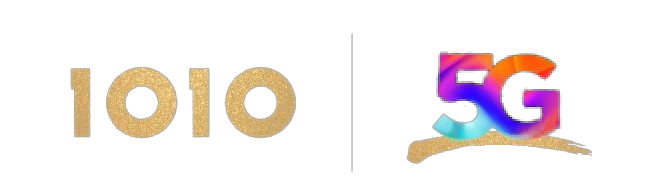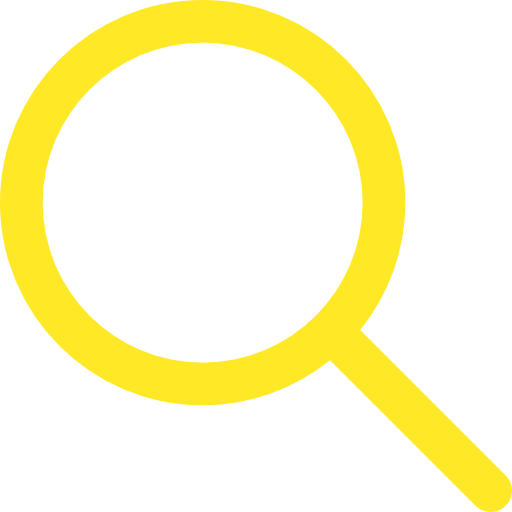Tips on configuring your mobile OS to avoid excessive use of data roaming

Tutorial video


More tips


Turn off automatic downloads/playback in video and social media apps, or set them to use Wi-Fi only

Download maps of your destination for offline use
Roaming service troubleshooting tips

Before travelling overseas, log into the 1O1O app and check roaming status. If you see then roaming service has not yet been activated. Simply contact one of our customer service reps to activate roaming.
then roaming service has not yet been activated. Simply contact one of our customer service reps to activate roaming.

If the 1O1O app shows roaming status as  but you are still unable use the roaming facility, check the following mobile roaming settings to ensure seamless 5G connectivity.
but you are still unable use the roaming facility, check the following mobile roaming settings to ensure seamless 5G connectivity.

Ensure you have selected a SIM card with data roaming capability


Check APN settings for data roaming on your phone
Incorrect APN settings on your phone suggest that the overseas network does not support data roaming.
The typical setting value is "Mobile".

Make sure the data roaming option is enabled in your phone settings

Activate the roaming pass

Ensure you have selected a SIM card with data roaming capability


Check APN settings for data roaming on your phone
Incorrect APN settings on your phone suggest that the overseas network does not support data roaming.
The typical setting value is "Mobile".

Make sure the data roaming option is enabled in your phone settings

Activate the roaming pass
Aircraft data roaming pass user guide

How to activate free pass

How to purchase & activate the pass

In-flight Data Roaming Pass is charged per aircraft roaming network. If your journey involves 2 flights which are served by different aircraft roaming networks, you will be charged 2 Passes even within a day (24 hours upon usage).
Tutorial on purchasing, activating and checking roaming passes

Purchase and activate roaming pass

Ensure roaming setting is on

Activate roaming pass
| Terms & Conditions: | |
| Photos for reference only. | |