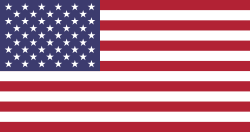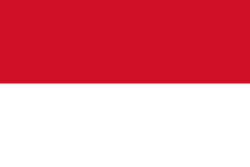The Future is Here.
Effortless Connectivity with 1O1O eSIM.
Experience the freedom of a virtual SIM card. Activate your plan instantly and manage multiple lines with ease.
Learn How to ActivateWhat is an eSIM?
eSIM is a physical yet digital SIM. It is embedded into certain mobile phones, tablets and smart watches as a small electronic chip. A QR code provided by us enables you to activate the eSIM in a few easy steps, before connecting to 1O1O’s network.You can swap the SIM card via settings, instead of inserting a new physical SIM card after removing the old one.Existing customers using a physical SIM can change to an eSIM at one of our outlets.
No way you can lose a card
No specific slot is required and there’s no way you can lose a card.
Manage multiple eSIMs easily
Via “Settings”, you can separate SIM card usage – eg private or business.
Keep a roaming SIM standing by
Removing the need to purchase a new one each time.
Simple Activation in 3 Steps
Activating your new eSIM plan is quick and easy. Follow these simple steps to get started.
1
Visit any 1O1O center
Subscribe to a new number, port-in or replace an existing postpaid number on an eSIM.
2
Scan a QR code
Follow the device activation process.
3
eSIM is activated
You can start enjoying service after the eSIM is activated.
iPhone & iPad
Our eSIM service is compatible with a wide range of iPhone and iPad models. Please note that certain Hong Kong versions of older models may have limited compatibility.
-
iPhone:
iPhone XS
iPhone SE (2nd generation or later model)
iPhone 12 mini (HK version)
iPhone 13 mini (HK version)
iPhone 16e -
-
iPad:
iPad Pro 12.9-inch (3rd generation or later model)
iPad Pro 11-inch (1st generation or later model)
iPad Air (3rd generation or later model)
iPad (7th generation or later model)
iPad mini (5th generation or later model) -
Windows Devices
Stay productive with eSIM support for your Windows tablet or laptop:
- Microsoft Surface Pro X
- Microsoft Surface Go 2 LTE
- Microsoft Surface Go 3 Intel® Core i3 128 LTE
- Microsoft Surface Pro 9 5G
Android Phones & Tablets
Our service supports the latest Android devices from top manufacturers. Check the list below for specific models:
- Samsung Z Flip
- Samsung Galaxy Tab S9|Tab S9+|Tab S9 Ultra
- Samsung Galaxy Tab S9 FE+|Tab S9 FE
- Samsung Galaxy Tab S10 Ultra| Tab S10+
- Samsung Galaxy Tab S10 FE+ |Tab S10 FE
- Asus ZenFone 12 Ultra
- Huawei P40
- Huawei P40 Pro
- Huawei Mate 40 Pro 5G
- Motorola Razr 5G
- Motorola Edge 40
- Motorola Razr 50 Ultra
- Motorola Razr 50
- HONOR Magic 4 Pro
- HONOR Magic 5 Pro
- HONOR Vs 5G
- HONOR 90 5G
- HONOR Magic V2
- HONOR Magic V2 RSR (PORSCHE DESIGN)
- HONOR Magic 6 Pro
- HONOR 200 Pro
- HONOR 200
- HONOR Magic V3
- HONOR Magic 7 Pro
- HONOR 400 Pro
- HONOR 400
- HONOR Magic V5
- HMD Skyline 5G
- VIVO X100 Pro
- VIVO X90 Pro 5G
- VIVO X200 Pro
- VIVO X200
- VIVO X200 FE
- VIVO X Fold5
- Xiaomi 13 Pro
- Xiaomi 13
- Xiaomi 13T Pro
- Xiaomi 13T
- Xiaomi 14
- Xiaomi 14T Pro
- Xiaomi 14T
- Xiaomi 15 Ultra
- Xiaomi 15
- Redmi Note 13 Pro+ 5G
- Redmi Note 13 Pro 5G
- Redmi Note 14 Pro+ 5G
- Redmi Note 14 Pro 5G
- Nothing Phone (3a) Pro
- Nothing Phone (3)
- OPPO Find N3 Flip
- OPPO Find N3
- OPPO Find N2 Flip 5G
- OPPO Find X8 Pro
- OPPO Reno13 Pro 5G
- OPPO Find N5
- OPPO Reno14 Pro 5G
- OPPO Reno14 F 5G
- OnePlus 11 5G
- OnePlus 12 5G
Smartwatches
Stay connected on the go with our eSIM service for your smartwatch. Supported models include:
- Apple Watch:
- Apple Watch (GPS + Cellular) (Series 3 or later model)
- Apple Watch SE (GPS + Cellular) (1st generation or later model)
- Apple Watch Ultra (GPS + Cellular) (1st generation or later model)
-
Compatible Android Wearable Device:
Galaxy Watch (LTE) - Galaxy Watch Active2 (LTE)
- Huawei Watch 2(eSim)
- Samsung Galaxy Watch3 45mm (LTE)
- Huawei Watch 3 Pro
- Huawei Watch 3
- Huawei Watch 4 Pro
- Huawei Watch 4
- Xiaomi Watch 2 Pro
- Samsung Galaxy Watch4 Classic 46mm (LTE)
- Samsung Galaxy Watch4 44mm (LTE)
- Samsung Galaxy Watch5 40mm/44mm (LTE)
- Samsung Galaxy Watch5 Pro 45mm (LTE)
- Samsung Galaxy Watch6 Classic 43mm/47mm (LTE)
- Samsung Galaxy Watch6 40mm/44mm (LTE)
- Samsung Galaxy Watch7 40mm/44mm (LTE)
- Samsung Galaxy Watch Ultra
- Samsung Galaxy Watch8 40mm/44mm (LTE)
- Samsung Galaxy Watch8 Classic 46mm (LTE)
- Samsung Galaxy Watch Ultra (2025)
-
- Other Wearables One Number Service eSIM Subscription Steps for Android Watch
- Demo shows how to activate an eSIM into an Android watch: Galaxy Watch (LTE)
*List is updated as of August 2025 - Hong Kong.
Frequently Asked Questions
It is a virtual SIM that allows you to activate a service provider’s mobile plan without using a physical SIM card.
One eSIM number can work with only one eSIM device.
No. eSIM for Android smart devices will only work with one smartphone.
Replacement arrangements are the same as if using a physical SIM. For more information, please call our customer service hotline on 2888 1010.
For Samsung devices, follow these steps:
- Go to "Settings".
- Select "Connections".
- Select "SIM card manager".
- Choose "Mobile Data" and select the plan you want to use for data.
Your phone may not be compatible with our particular eSIM. For more information, please call our customer service hotline on 2888 1010.
No. Once an eSIM voucher’s QR code is downloaded and installed, it will be invalidated immediately, regardless of device concerned.