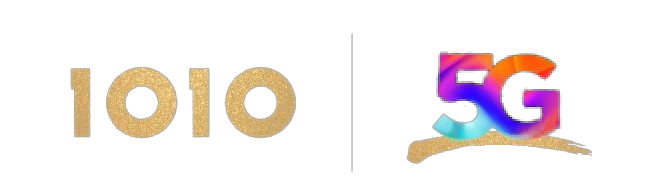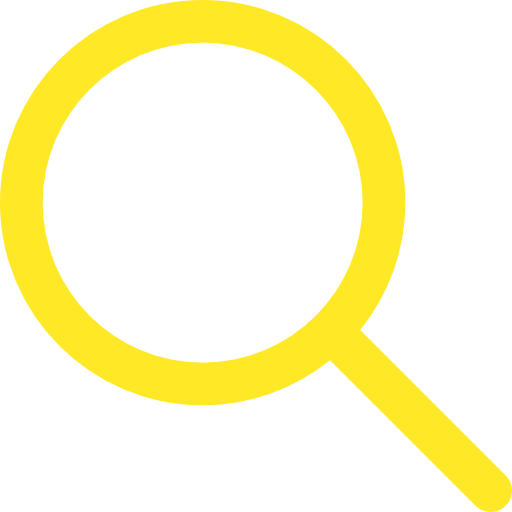"KingKing" Voice Roaming Service - User Guide

How to connect KingKing
 |
 |
 |
| 1. A grey signal icon indicates KingKing is not connected, which means the KingKing app has been disconnected, so any in/outgoing calls will be connected via normal voice-call roaming. | 2. Press the KingKing icon and switch-on the connection. | 3. The grey signal will turn green, indicating all in/outgoing calls are now connected via KingKing. |
How to switch KingKing off
 |
 |
 |
 |
| Press the KingKing icon’s green signal once, then the “TURN OFF” button and press “OK”. The KingKing icon signal will turn from green to grey, which means KingKing has been disconnected and all in/outgoing calls are now connected via normal voice-call roaming. | |||
KingKing service status signal
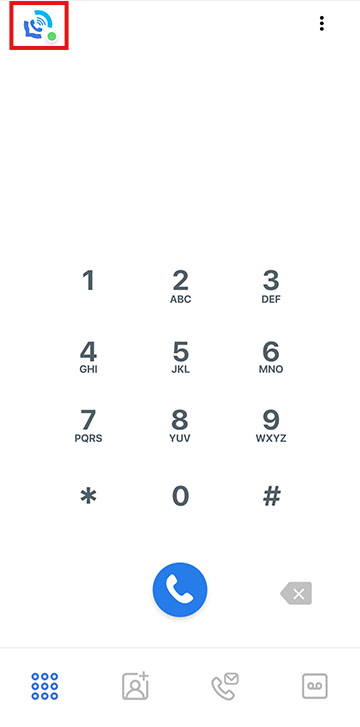 |
 |
When the KingKing signal is green, the KingKing app is connected to Wi-Fi, which means in/outgoing calls are connected via KingKing. |
When the KingKing signal is greyed out, the KingKing app is turned off, which means all in/outgoing calls are now connected via normal voice-call roaming. |
How to make an outgoing Voice call (manual dial)
 |
 |
 |
Enter a phone number when the button is green. |
||
How to make an outgoing voice call (via phonebook)
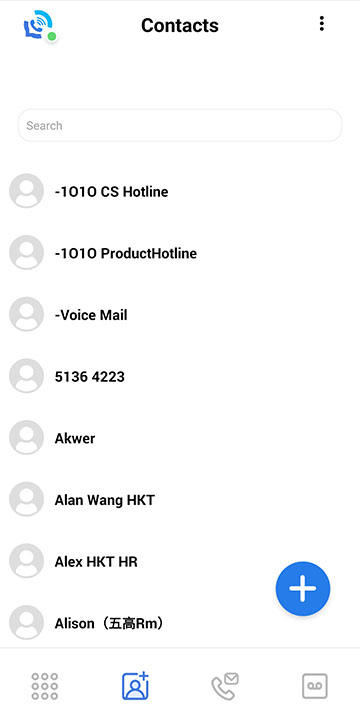 |
 |
 |
 |
Select a contact number from “Contacts” in the KingKing app (KingKing presents your phone contacts). Then select a number from your call log in the KingKing app. |
|||
How to make an outgoing voice call to Hong Kong
 |
 |
 |
This is just like making a local voice call while in Hong Kong. No “+” prefix or “+852” country code required. It’s as simple as that! |
||
How to make an outgoing voice call to an overseas destination other than Hong Kong
 |
 |
 |
Procedure is the same as when making an IDD voice call from Hong Kong, which means the “+” symbol (long-press the 0 button) and country code need to be entered before the actual telephone number. |
||
How to send an SMS
 |
 |
 |
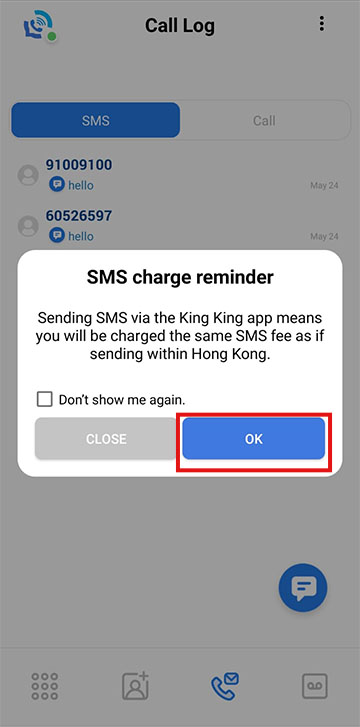 |
1. Press the call log icon |
2. Press SMS button in the upper left-hand corner |
3. Press SMS icon in the lower right-hand corner |
4. Confirm SMS charging reminder |
 |
 |
 |
5. Enter recipient |
6. Enter message content |
7. Send SMS |
How to answer an incoming KingKing voice call
 |
An incoming KingKing voice call will cause the phone to ring and the KingKing screen will be displayed. |
If you miss a call
 |
The missed call’s number will be shown in the KingKing app call log and in red in the phone’s call log. |
How to access voicemail via KingKing
 |
 |
Click the voicemail icon in the lower right-hand corner and press the “Call Voicemail” button. |
|